I Need Help…
Click each jump link below to take you to the section of the webpage.
- Setting up my Microsoft Teams account
- Joining a project team in Microsoft Teams
- Accessing Microsoft Teams
Setting up Microsoft Teams for ERIS/ITRC
Receive and Accept Your Microsoft Teams Invitation
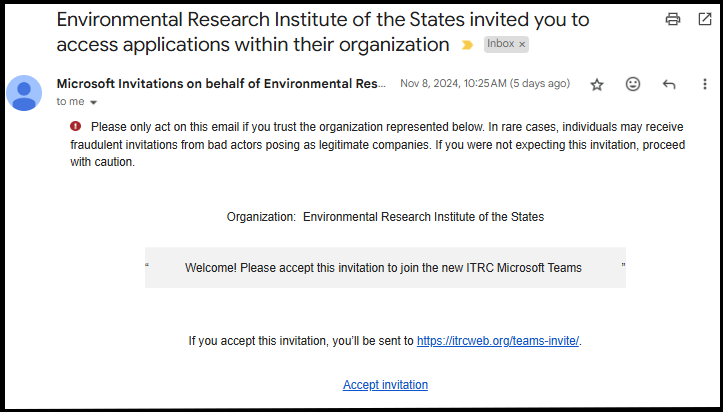
Within 4 hours after being approved for membership you will receive email invitation to join ERIS/ITRC’s Microsoft Teams. Click the link at the bottom of the email to accept the invitation.
Notes:
- If you don’t receive an invitation, check your spam/junk email.
- If you still do not see the email after 24 hours, try the steps below before contacting ITRC staff for assistance.
Access Microsoft Teams
Access Microsoft Teams by using your organization’s or your personal Microsoft Teams app or through your web browser:
- Microsoft Teams App: Can be downloaded at https://www.microsoft.com/en-us/microsoft-teams/download-app
- Web Browser: Accessed at https://teams.microsoft.com/v2/
Sign In to ERIS/ITRC’s Microsoft Teams
Log in to Microsoft Teams using the email address you provided to ITRC.
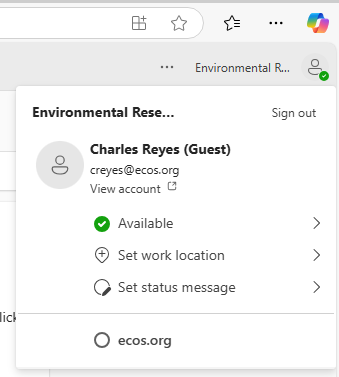
Access or switch to the Environmental Research Institute of the States (ERIS) Microsoft Account by clicking your profile icon in the top-right corner of your app or browser.
Tips: Don’t see the ERIS Microsoft Account? Try:
- Quitting the Microsoft Teams app and restarting it.
- Signing out and signing back in to your Microsoft Account. Switching between organizations using the Microsoft Teams app may be difficult depending on your organization’s security settings. To resolve this, use Microsoft Teams on your web browser.
Joining an ITRC Project Team in Microsoft
“ITRC Membership – All”: Your First Microsoft Team
Your first accessible Microsoft team is the ITRC Membership – All Team. From here you can visit:
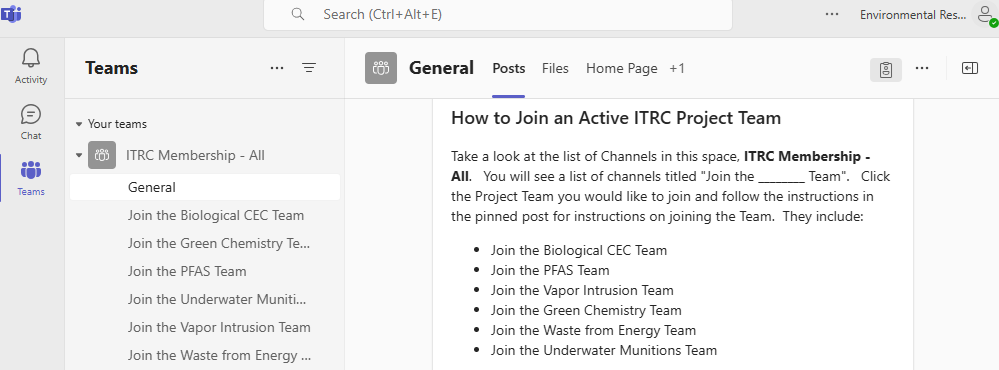
- Posts: Follow instructions on how to join a Project Team.
- Files: Access helpful ITRC guides, materials, and tools you will need for your work.
- Home Page: Stay informed with general announcements and updates.
Joining an ITRC Project Team (Example)
This figure illustrates an example of a Guest User joining the ITRC’s Biological CEC Project Team.
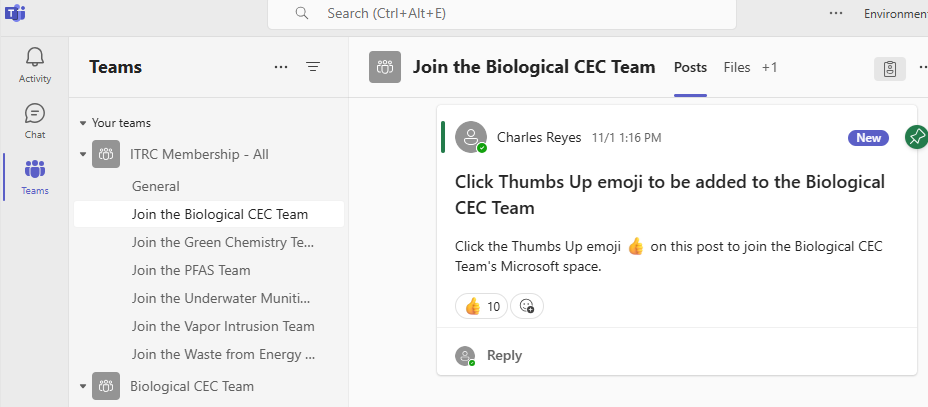
- Open Microsoft Teams and click the profile icon in the top right corner to log into your Environmental Research Institute of the States (ERIS) Microsoft Account.
- In the ITRC Membership – All Team (on the left side of the Teams app or browser), navigate through the list of channels to find the Project Team you want to join (in the example: Join the Biological CEC Team).
- Follow the instructions in the pinned post to join that Project Team (in the example: Click Thumbs Up to be added to the Biological CEC Team).
- Within minutes you will be added to the Project Team’s private Microsoft Team’s channel. You can now begin your work and collaborate with the Project Team.
If you do not see the channel on the left menu after following these steps (in the example, the Biological CEC Team) try restarting your Microsoft Teams app or browser.
Access Issues within Microsoft Teams
If you’re experiencing difficulties with Teams, try logging out of all accounts and then logging back into your ERIS account. Alternatively, accessing Teams through a web browser may resolve the issue.
Enabling Teams Notifications: Ensure your Teams notifications are turned on to stay informed. Microsoft Teams is designed to be customizable to meet your needs. Notifications (ex., reminders, emails, sounds, alerts, etc.) are set by the Guest User, not ITRC.
Syncing Meetings to my Personal Calendar:
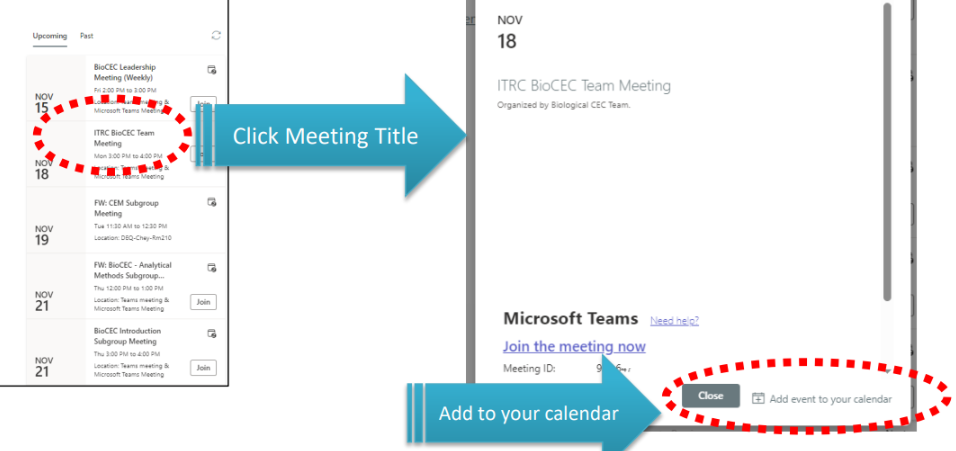
Add Team meetings to your personal calendar. This can be done by visiting the Homepage from the Command Center (general channel) and clicking individual Upcoming Events.
Participating in Microsoft Teams Meetings:
- Make sure you are logged into the ERIS Microsoft Teams account before joining a meeting.
- Joining meetings directly from the Teams platform while signed into your ERIS account is often easier.
- If you can’t chat, reply to polls, or see other Teams meeting features you are not logged into the ERIS Microsoft Teams account.
File Access: Depending on team settings, some files may only be editable by Team Leadership. These files can still be downloaded and viewed.
More Guidance from Microsoft:
Microsoft Teams Help & Learning
Microsoft Teams Video Training
Microsoft Teams Join Teams as a Guest
Questions?
